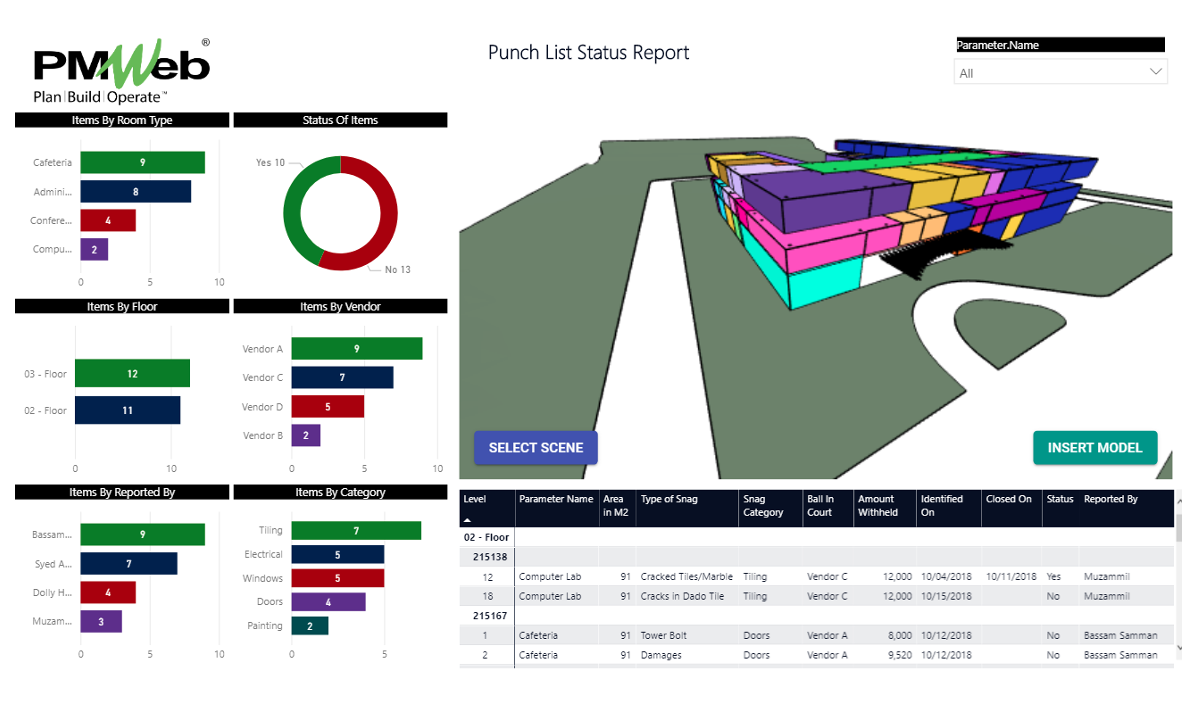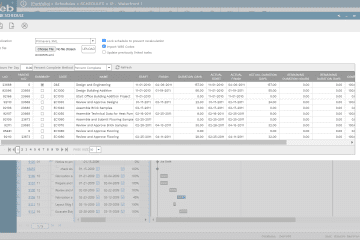In capital construction projects, punch lists (occasionally referred to as a snag list) define the process of inspection necessary to compile a list of minor defects or omissions in building works for the contractor to rectify. The faults that are identified in the snag list should be rectified prior to issuing the certificate of practical completion by the project owner.
To improve the process of capturing punch list work items, the project team assigned for this process needs to be able to capture the details of all those items right from the construction site. Those details could include completing specific fields, describing the defect, and taking pictures or videos showing the defect. Although many project management information systems (PMIS) like PMWeb allow accessing the punch list module using any smart mobile device as long as internet connectivity is available. Nevertheless, in many cases, the internet connectivity whether through Wi-Fi or GSM might not be available.
To overcome this issue, the project team responsible for capturing the punch list items would need to have access to a mobile application that also allows capturing information off-line, when needed. PMWeb mobile app is designed to address this requirement. In addition to the punch list module, PMWeb mobile app also provides access to other processes that might need to be managed from the construction site. Those include the modules for safety incidents, request for information (RFI) safety and daily reports.
The first step in capturing the punch list items is for the project manager to decide on the strategy for defining punch list registers. For example, punch list registers could be designed by trade or specification section such as electrical works, doors and windows, mechanical works, finishes, among others. Another approach could be by room or zone such office 101, office 102, lobby area, mechanical area 01 and so on. Each punch list register needs to capture the name assigned to register, by whom the punch list items were captured and to which contractor, subcontractor, or supplier the punch list relates to.
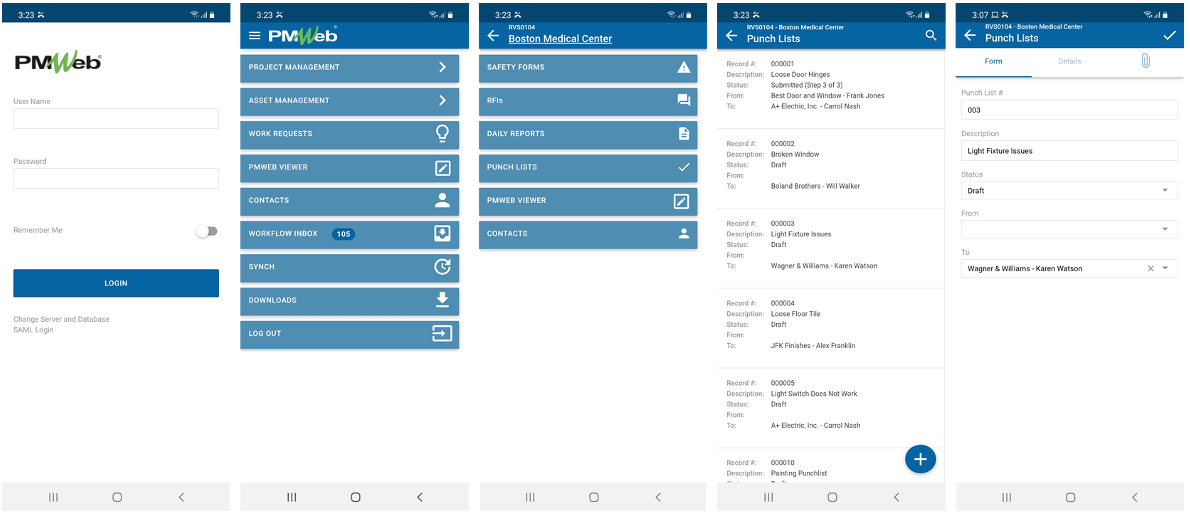
When the project team member selects a punch list register, the details button will list all punch list items that had been identified for this trade, area or any other punch list register. The project team member can click on the “+” button to add a new punch list item or select one of the previously added items. For each punch list item, the project team member needs to add the details for the location of the identified item which can be from a predefined list of values, description of item, work trade it belongs to which can also be from a predefined list of values, assigned to who for which those are the predefined point of contacts for each company defined in PMWeb companies module, issued date, due date, received from who, when it was completed, estimated cost for the reported punch list item, to which company it will be charged from the predefined companies list and notes.
In addition, for each punch list item, the “Days Over Due” field will be automatically calculated from the difference between Today Date minus Due Date as well as the “Days +/-” field will be automatically calculated from the difference between Completed Date minus Due Date.
PMWeb also allows attaching documents, pictures and videos to each reported punch list item using the mobile device built in camera. It should be noted that for the text fields of “Description” and “Notes”, the project team member has the option to input the text using the “Voice to Text” or “Speech to Text” function available on all mobile devices.
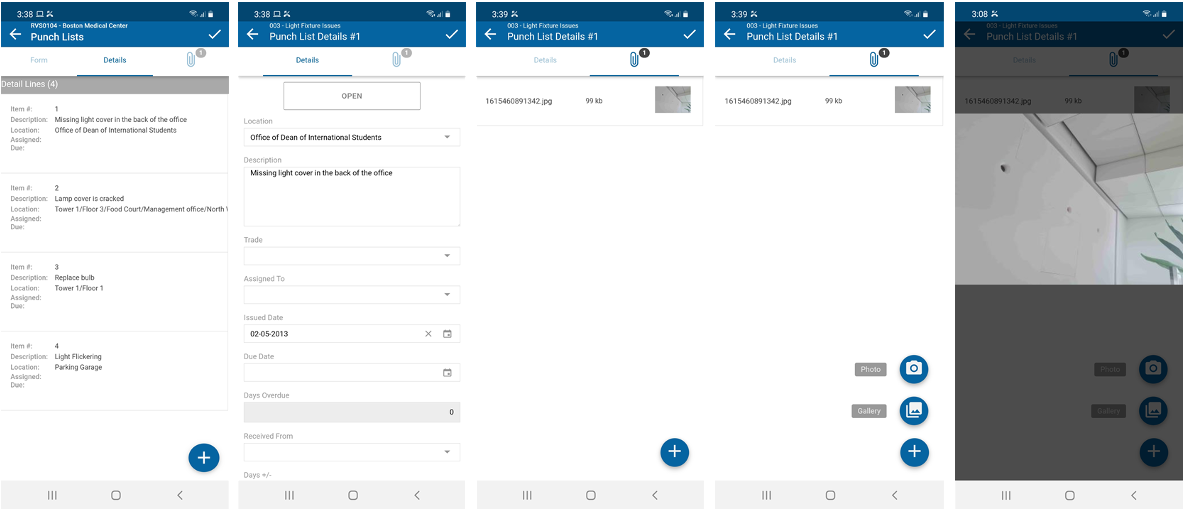
If the capturing of the punch list items was done online, that is if internet connectivity was available, PMWeb punch list will be automatically updated with captured information. The upload will not be limited to the captured data but also all taken and attached pictures, videos, and documents. If not, then the project team member needs to select the “Sync” option to upload the data captured in the offline mode into PMWeb.
This provides the other project team members who are involved in managing, monitoring, evaluating, and reporting the punch list items but who are not on the project site with immediate, single version of the truth access to all captured punch list items. They can update the captured punch list items with information that the on-site project team is not to provide such as the estimated cost to rectify, among others.
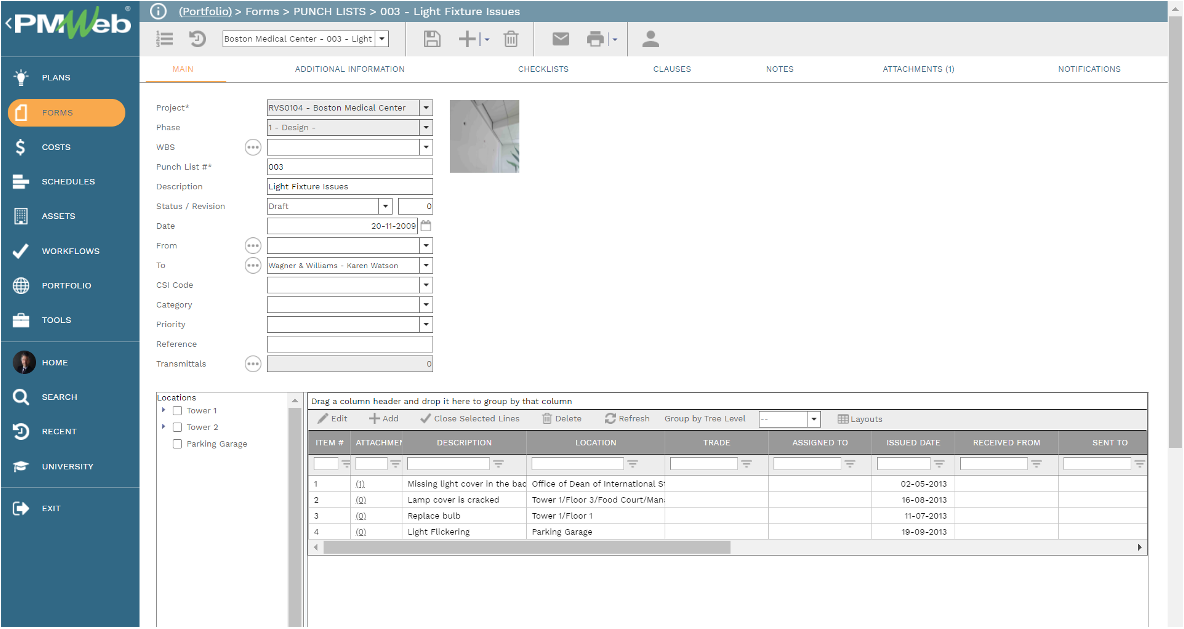
Should there be a need to share the punch list with other project team members, the notification option can be used to share the punch list with those individuals who could be PMWeb or non-PMWeb users. The notification can be attached with the documents, pictures and videos attached to the punch list and other forms or reports created for the punch list module. Each issued notification will be automatically registered on the notification tab for the relevant punch list.
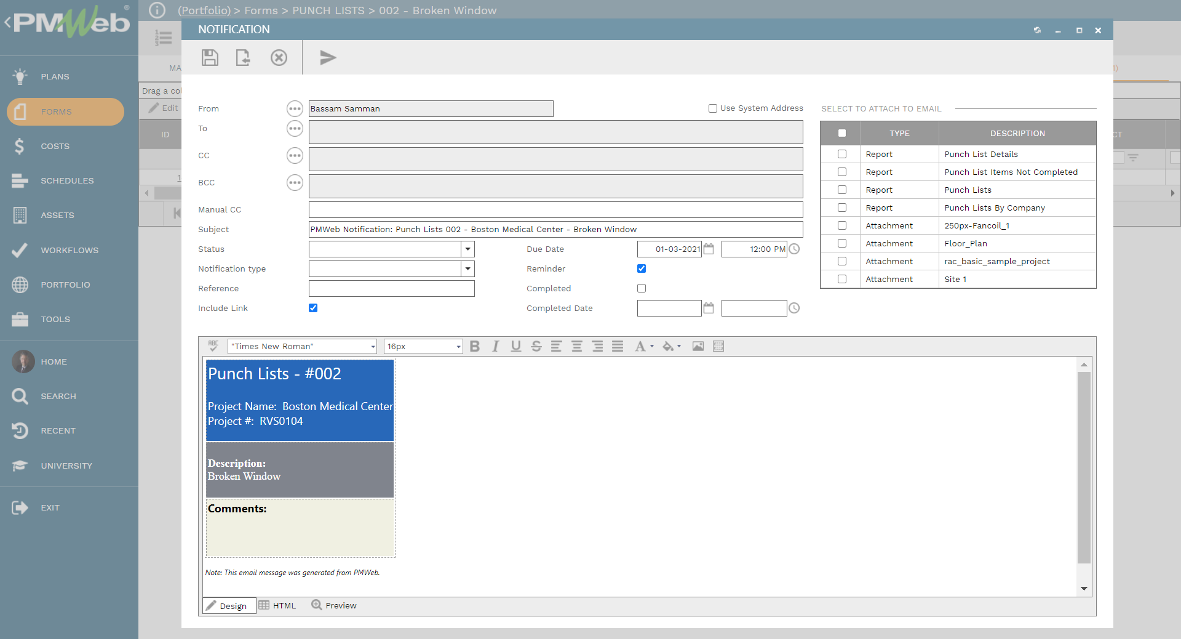
To ensure that the punch list for each trade or room is formally reviewed and approved before it is considered as a closed punch list, a workflow will be assigned to the punch list module. The workflow will map the review and approval tasks along with the responsible individual for performing the task, time allotted to complete the task and available actions to be taken. The workflow could include conditions to enforce the required approval authority levels. When the punch list is submitted for review and approval, PMWeb will capture the actual dates for performing those tasks and comments made by each reviewer.
All this information would become available for the project stakeholders to monitor, evaluate, report and visualize using the punch list report. The report would usually be a floor layout to show the room or zone locations of the building. The interactive report will automatically adjust the reported punch list items depending on the area or room selected. In addition, the data in all graphical visuals will be automatically adjusted to reflect the made selection.
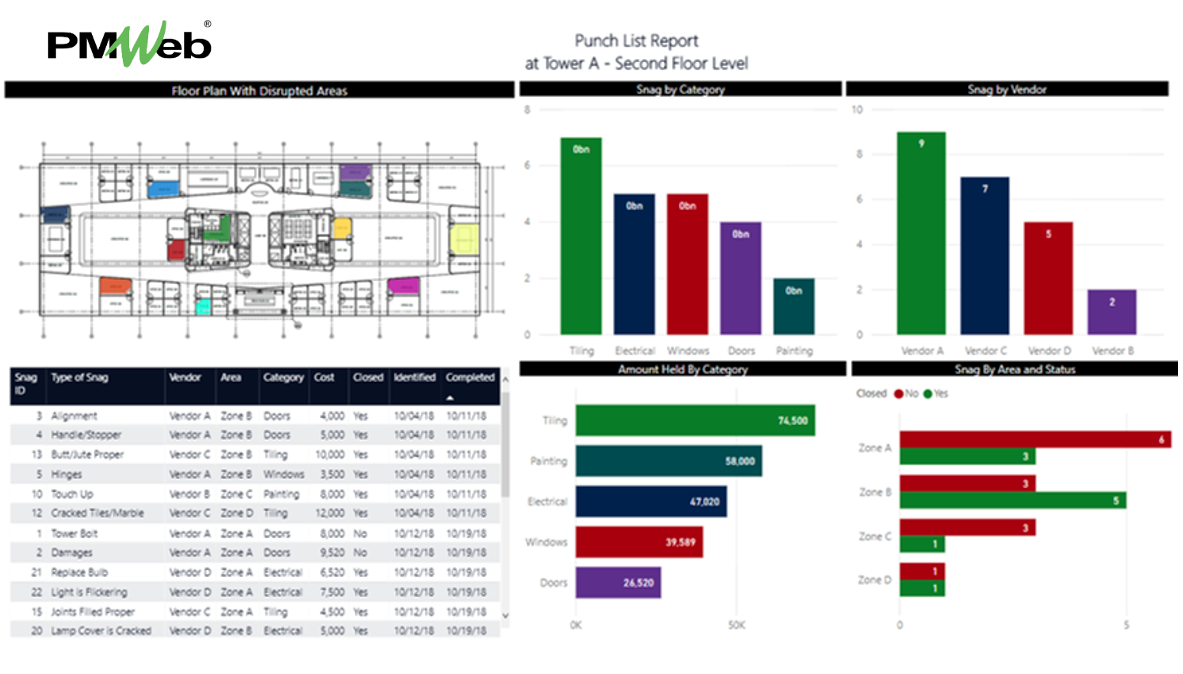
In case the punch list items are reported using a Building Information Modelling (BIM) model, a report can be created to show the location of punch list items by room or zone that it belongs to as defined in the BIM model. Similar to the previous report, the report is an interactive report where displayed information will be automatically adjusted to reflect the selection.