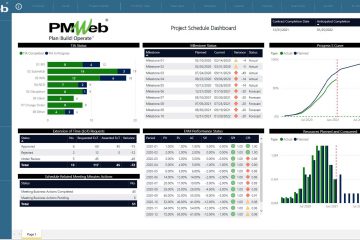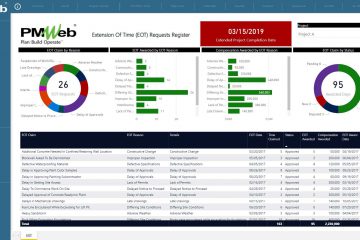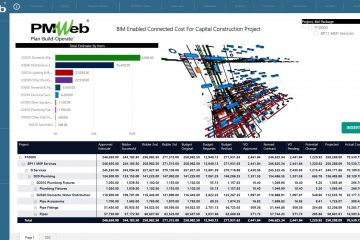With the growing trend to use Building Information Modelling (BIM) in capital projects delivery, as well as asset management, the project management and asset management team will eventually need to share, review and view BIM models similar to what they are used to doing with other project documents when it comes to managing the many project management processes. Those could include the processes needed during the project delivery lifecycle phases, such as Request for Information, Submittals, Change Orders among many others, as well as the processes needed during the capital asset management phase for work requests and work order processes. Those individuals do not need to have the skill nor the knowledge to the author or manage BIM models, but simply need to know how to use those models or their components or objects when there is a need to make a reference to them in their communications.
To enable this, Autodesk Revit, which is by far the most used BIM authoring software, has a feature to export the horizontal and vertical BIM 3D models and 2D drawings authored in Revit in a format that can be used by non-Revit users to share, review and view those BIM models. Autodesk Revit exported DWFX format is formatted using Microsoft’s XML Paper Specification (XPS). DWFX files may contain 3D design data, object properties, and metadata of the BIM models. In addition, a DWFX file could contain more than one record or sheet depending on the user selection. For example, it could include a 3D Model and a number of 2D Drawing sheets that are associated with the exported model. Those 2D drawings could be, for example, the floor plans, the cross-sections, the elevations among others.
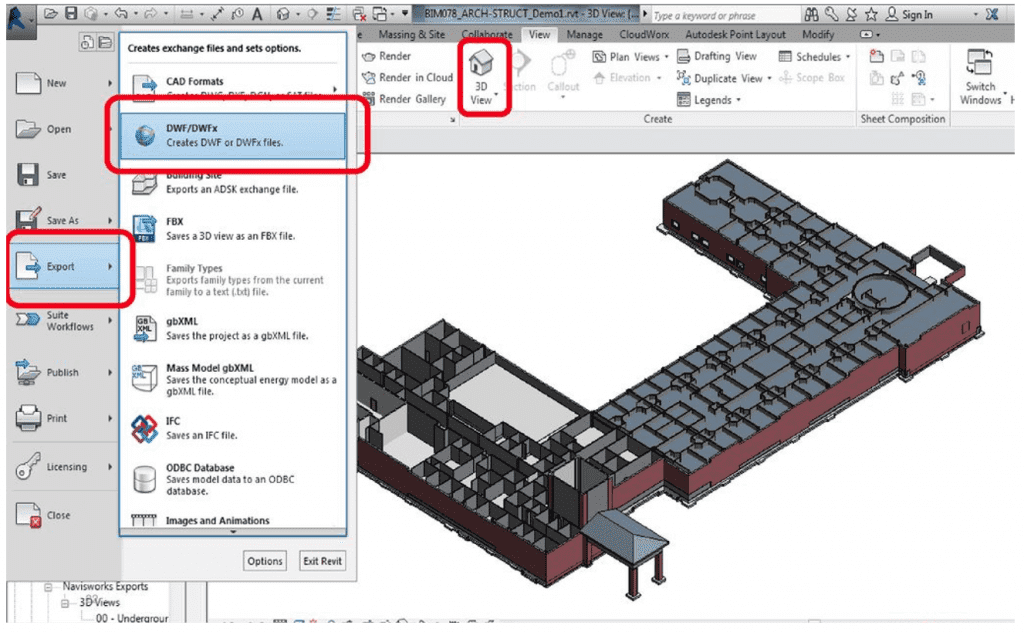
PMWeb is one of the Project Management Information Systems (PMIS) that has created a BIM model to allow the project team members to upload the exported DWFX files so they can share, view, review and take snapshots of selected BIM objects and associate them with the different project records that are managed using PMWeb. Those BIM models will be automatically uploaded and stored on Autodesk Forge Cloud to enable accessing those models using web-browsers. Each PMWeb client will have their own private bucket on Autodesk Forge to store their DWFX models.
For the uploaded DWFX files, PMWeb BIM Module allows capturing metadata details such as BIM name, description, type, category, Level of Detail which could LOD100 for Concept Design, LOD200 for Schematic Design, LOD300 for Design Development, LOD350 for Issued for Bid or Construction, LOD400 for Shop Drawings and LOD500 for As-Built. In addition, PMWeb allows assigning user defined fields, adding notes and providing a score for each uploaded BIM model.
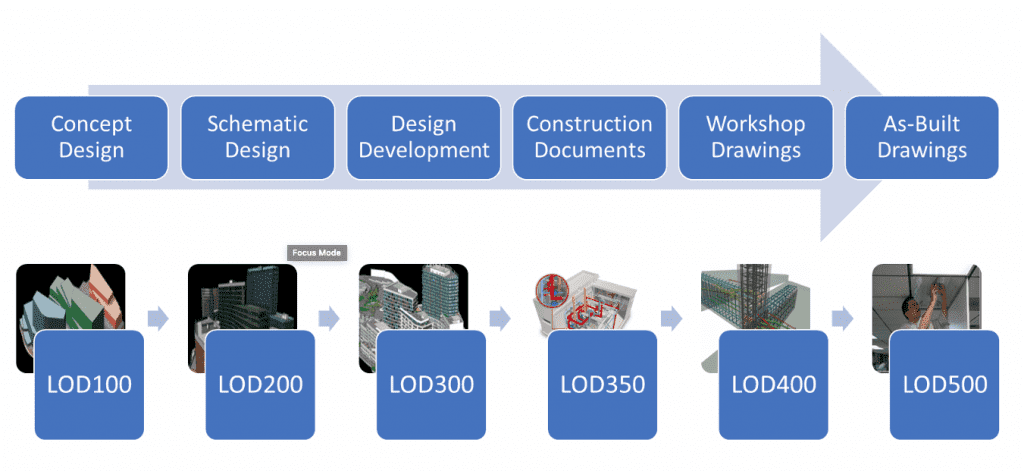
The BIM Model Manager uses the same popular commands of Autodesk A360 application to manage and view the uploaded BIM model. Those commands include Orientation Cube, Orbit Button, Pan Button, Zoom Button, First Person Button, Camera Button, Section Analysis Button, Measure Button, Explode Button, Model Browser Button, Properties Button, Setting Button, Full Screen Button and Manage Screenshots Button.
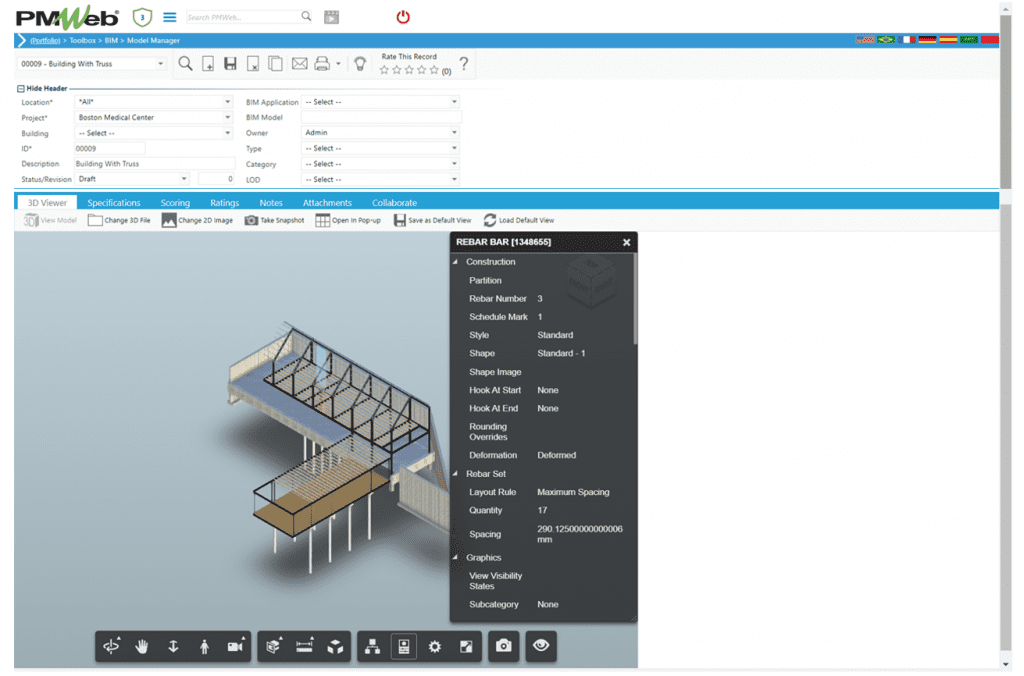
PMWeb BIM Model Manager allows the user to take snapshots of selected BIM Model Objects so they can be attached to the many PMWeb records such as RFI, Submittal Items, Meeting Minutes, Potential Change Orders, Change Orders, Work Permits among others needed to clarify the communication or to make reference to. In addition, PMWeb allows emailing and printing those snapshots.
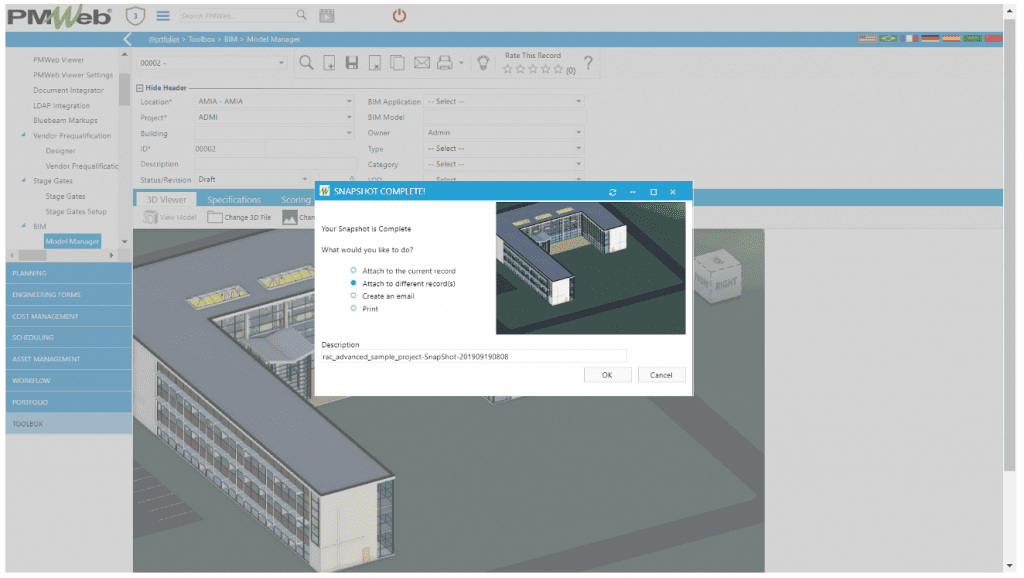
In addition, PMWeb BIM Model Manager Collaborate command allows the record creator to invite other PMWeb users to the uploaded BIM Model so they can share their review and comments on the BIM model. The record creator can set the rules for the invited team members like who can edit the record, who can edit the notes, who can edit attachments and who to be notified on team changes. All comments made by the invited team members will be dated and time stamped so they can be referenced by the different team members.
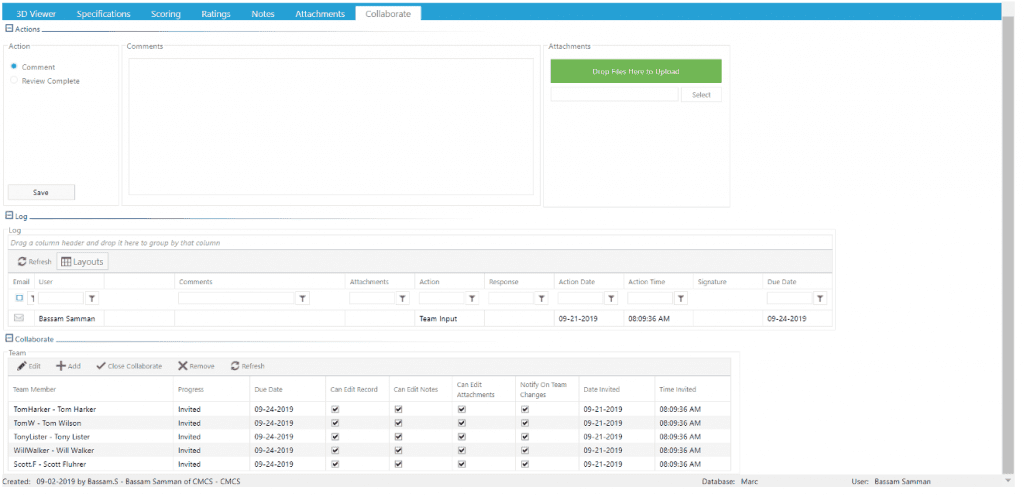
Of course, PMWeb also allows uploading and attaching the original Revit file where the BIM model was authored directly into the different PMWeb records, as well as into the PMWeb document management repository and then choose to attach to the relevant PMWeb record. When the Revit file upload is completed, the user needs to click on PMWeb 3D icon to view the uploaded file which will be automatically converted into DWFX file format and stored on the Forge Cloud bucket. The PMWeb 3D Viewer is the same viewer used in PMWeb BIM Model Manager, which has the same Autodesk A360 commands and functionalities. This approach is recommended to enable the user to maintain a copy of the Revit source file stored on the PMWeb document management repository.
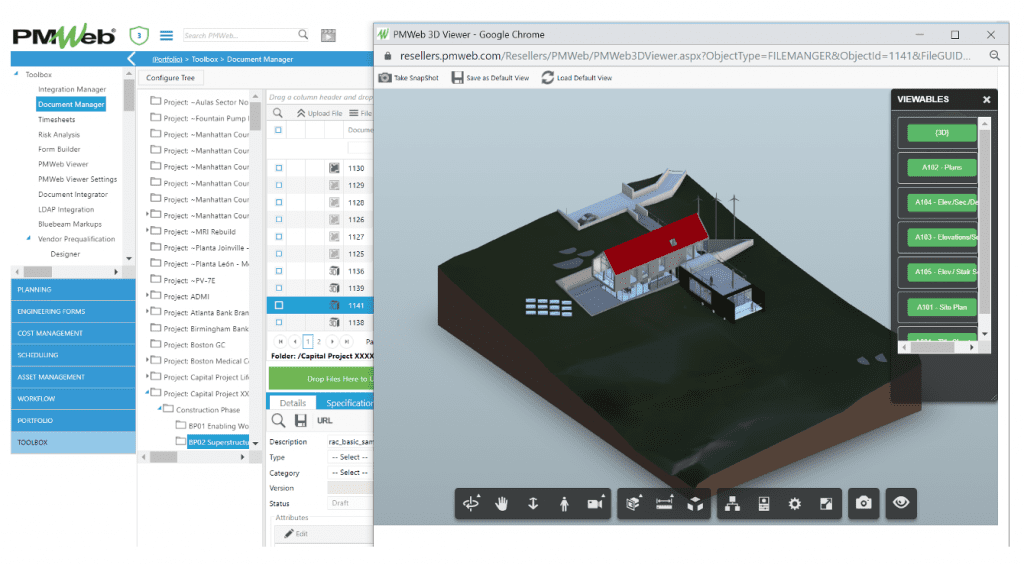
If the uploaded Revit file has more than one record or sheet, such as a 3D Model along with different 2D Drawing sheets, a list of those views will be displayed to select the record to be viewed. When the user clicks on the desired file or record name, the document will automatically appear on the PMWeb BIM Model viewer similar to what is shown below.
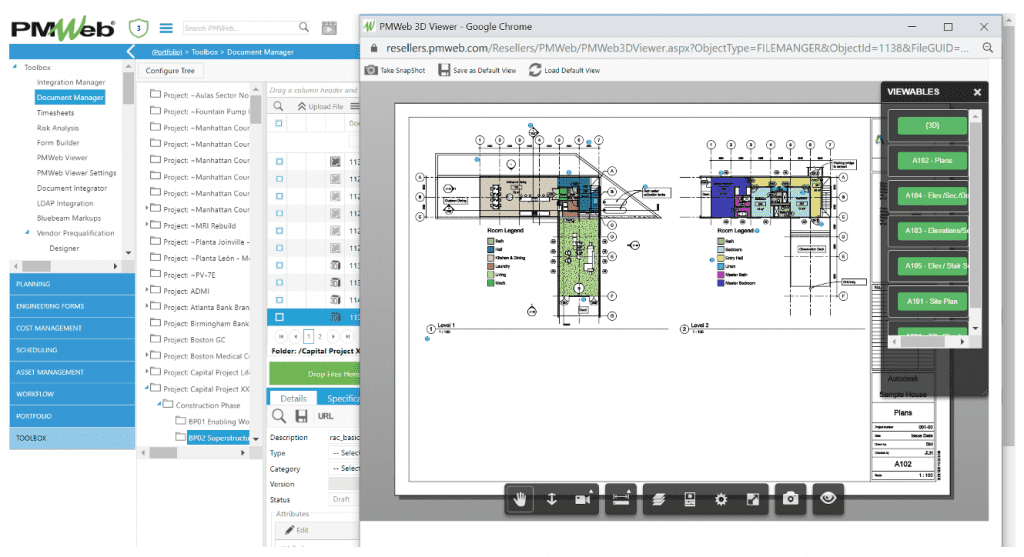
Further to the PMWeb BIM Model Manager module, PMWeb has another BIM module that directly integrates with Autodesk Revit BIM authoring software which will electronically connect the Revit models to the PMWeb database. Through this integration option, PMWeb can be launched from within Autodesk Revit to create a linked Model Manager record in PMWeb. For example, by clicking a button in Revit, it will extract the lists of floors, spaces and equipment from the Revit model and send the lists to the PMWeb Asset Manager to create new asset records in PMWeb and link them to PMWeb. The integration will also allow extracting COBie data from the Revit model and sending it to PMWeb COBie Manager.
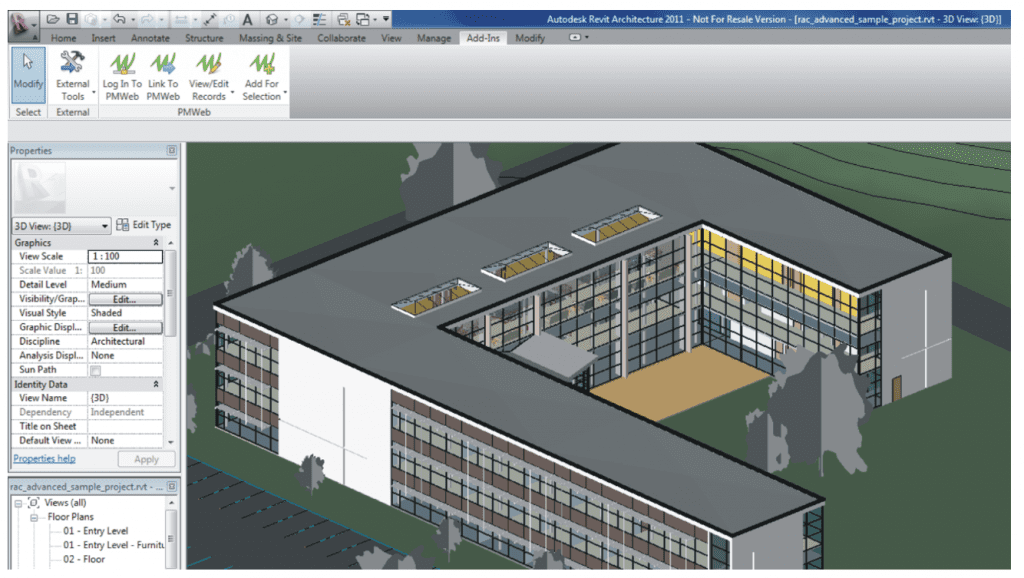
The Revit BIM plugin will be used to create new PMWeb records – such as RFIs, Submittal Items, Submittal Packages, Work Requests and Work Orders – linked to selections in the Revit model and automatically send them to PMWeb so they can be managed as per the predefined workflow for each process. The forms created in Revit will access PMWeb data as it relates to each created form.
For example, when an RFI is created in Revit PMWeb plugin, the RFI form displayed within Revit will include the fields for description, number, date, phase, CSI code, category, trade, status, reference, priority, due date, from, to, question, proposed solution, answer, whether the RFI is out of scope and/or have cost and/or schedule impact and the relevant project schedule activity. In addition, it will automatically capture the Revit object reference details.
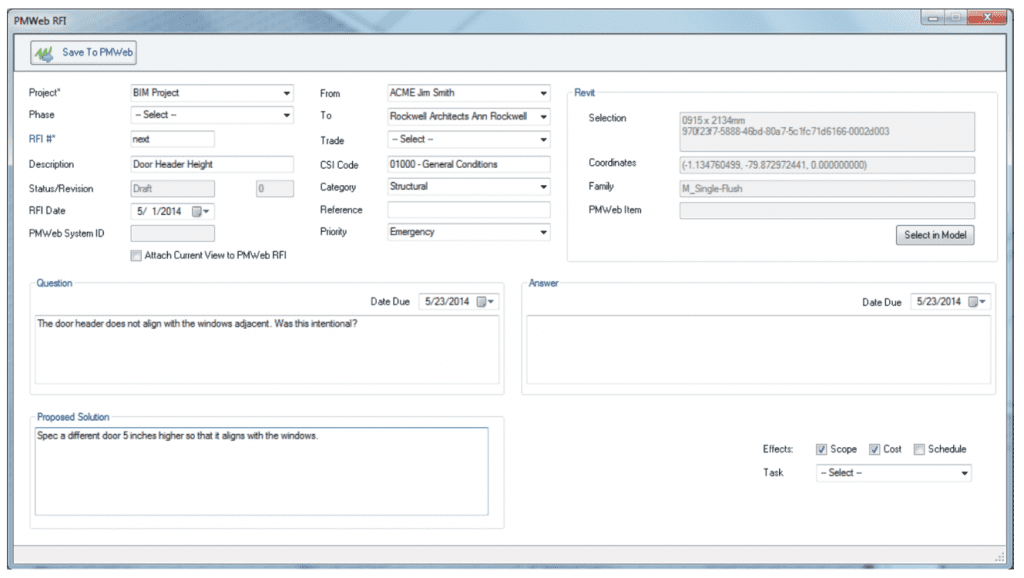
In addition to those ready to use PMWeb and BIM integration modules, other PMWeb and BIM integrations can be created using PMWeb APIs that supports both SOAP and REST protocols. What is important for an organization to decide on is the objective of the integration and what data fields between PMWeb and BIM need to be integrated.