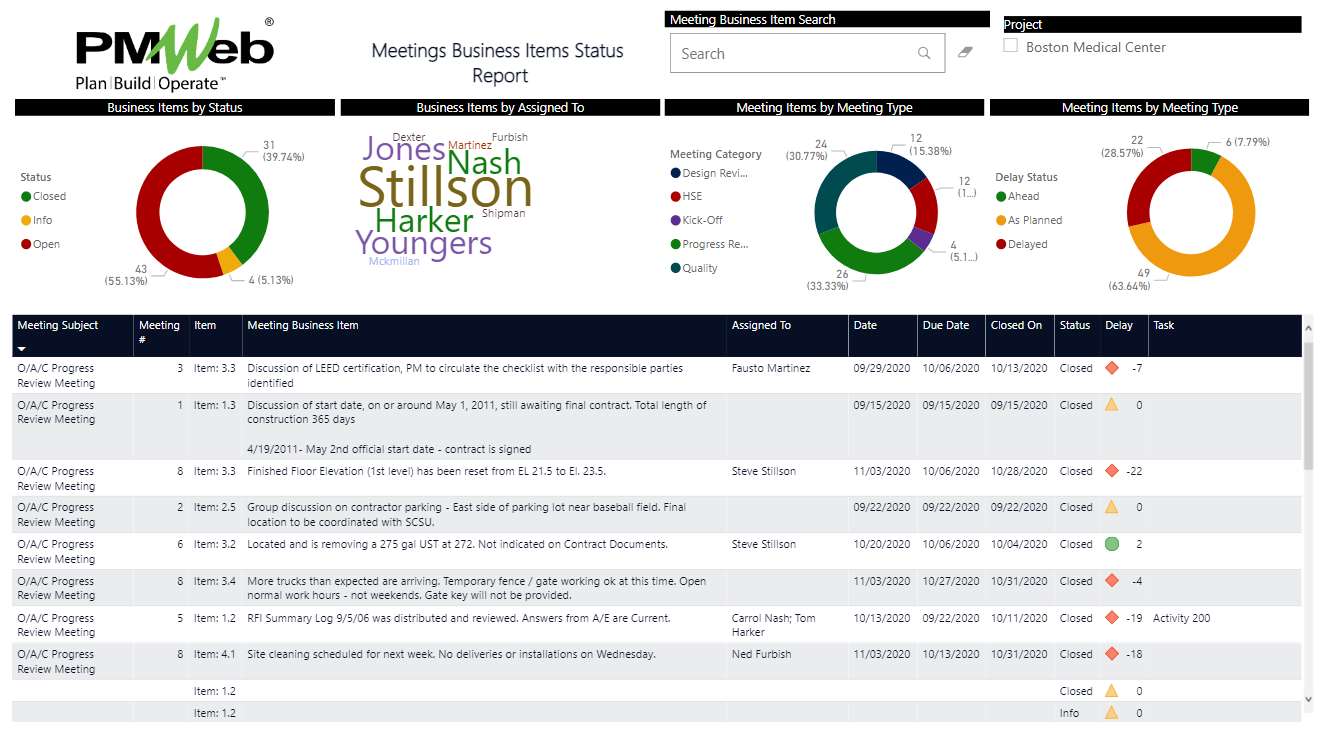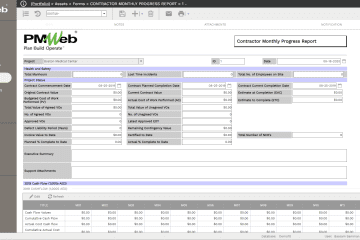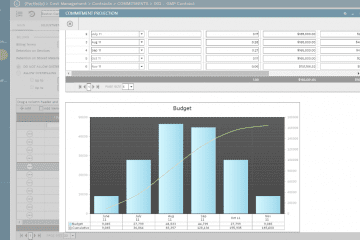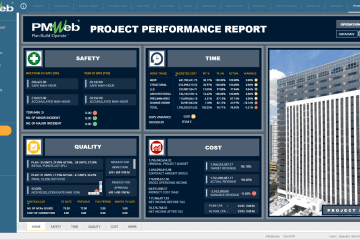One of the key benefits of having a Project Management Information System (PMIS) like PMWeb to manage the different project management processes is the ability to set alerts when the performance of selected project management differs from the set performance thresholds. Having said so, alerts in capital projects is unlike alerts in other business like when sales volume hits the alert threshold, among others. Alerts in capital projects are related to actions and transactions that still need to be acted on and could be influenced. All those alerts become part of the alerts dashboard that can be accessed by authorized stakeholders so they can take the necessary measures to mitigate the possible negative impacts of those alerts.
The Alerts Dashboard
Alerts can be associated with the project’s overall cost plan, budget adjustments, and changes, contracts procurement and award, commitment change orders, commitment potential change awards, payment of progress invoices, project communications, quality assurance, and quality control, health, safety, and environment (HSE), among other project management processes. For each process alert, a threshold value must be set for which records that exceed the value filter out and become part of the reported alert.
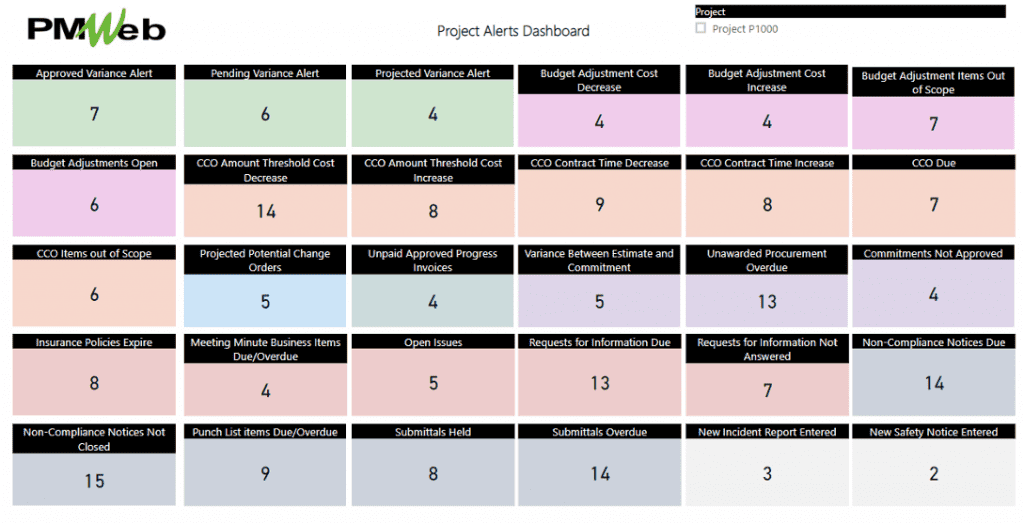
Identifying the Alerts Source
Project alerts could be generated from different project management processes. For example, three alerts are associated with the project’s overall cost plan. These are the Approved Variance Alert, Pending Variance Alert, and Projected Variance Alert. The Variance Alert reports on the cost accounts that have reached the predefined threshold where positive values mean a positive variance and a negative value means a negative variance.
For example, the formula for the Approved Variance is ([Original Project Budget Approved] + [Project Budget Changes Approved]) – ([Original Commitments Approved] + [Changes Approved]), The formula for the Pending Variance is ([Original Project Budget Approved] + [Original Project Budget Pending] + [Project Budget Changes Approved] + [Project Budget Changes Approved]) – ([Original Commitments Approved] + [Original Commitments Pending] + [Changes Approved] + [Changes Pending]). On the other hand, the Pending Variance formula is ([Original Project Budget Approved] + [Original Project Budget Pending] + [Project Budget Changes Approved] + [Project Budget Changes Approved]) – ([Original Commitments Approved] + [Original Commitments Pending] + [Changes Approved] + [Changes Pending] + [Potential Changes Pending]). The values for those three variances calculates using the PMWeb Cost Worksheet module, where it is recommended to have a single cost worksheet.
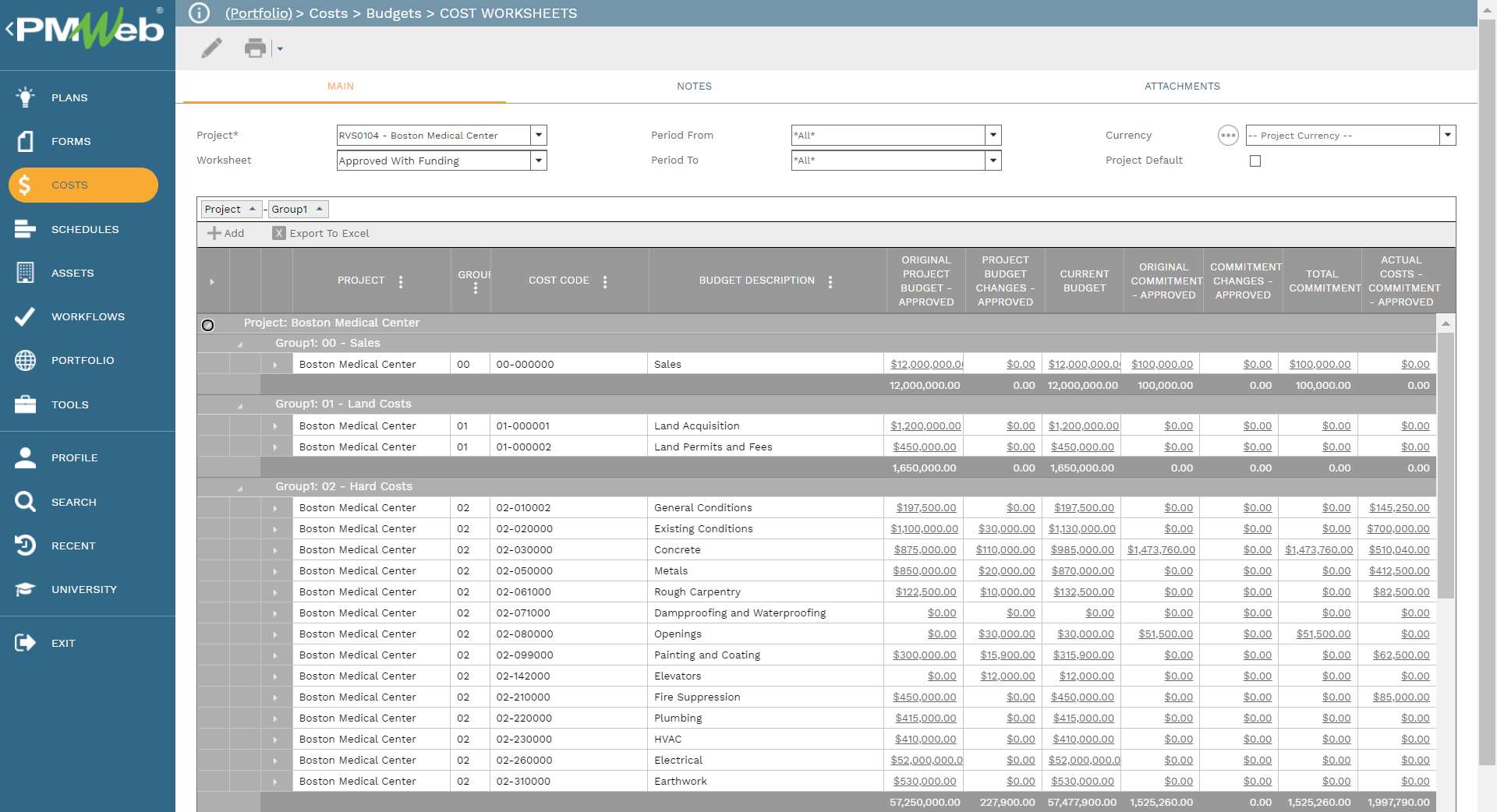
The second set of alerts is associated with budget adjustments which could increase or decrease the approved budget value as well as transfer funds from one cost to another. Those budget adjustments could be relevant to the original project’s scope of work or for out-of-scope work. There are four budget adjustment alerts. These are Budget Adjustment Amount Threshold Cost Decrease if the budget adjustment negative value reaches the defined threshold, Budget Adjustment Order Amount Threshold Cost Increase if the budget adjustment positive value reaches the defined threshold, Budget Adjustment Items out of Scope for budget adjustments that have category value as “Out of Scope” and Open Budget Adjustments which are for a budget adjustment that still not approved.
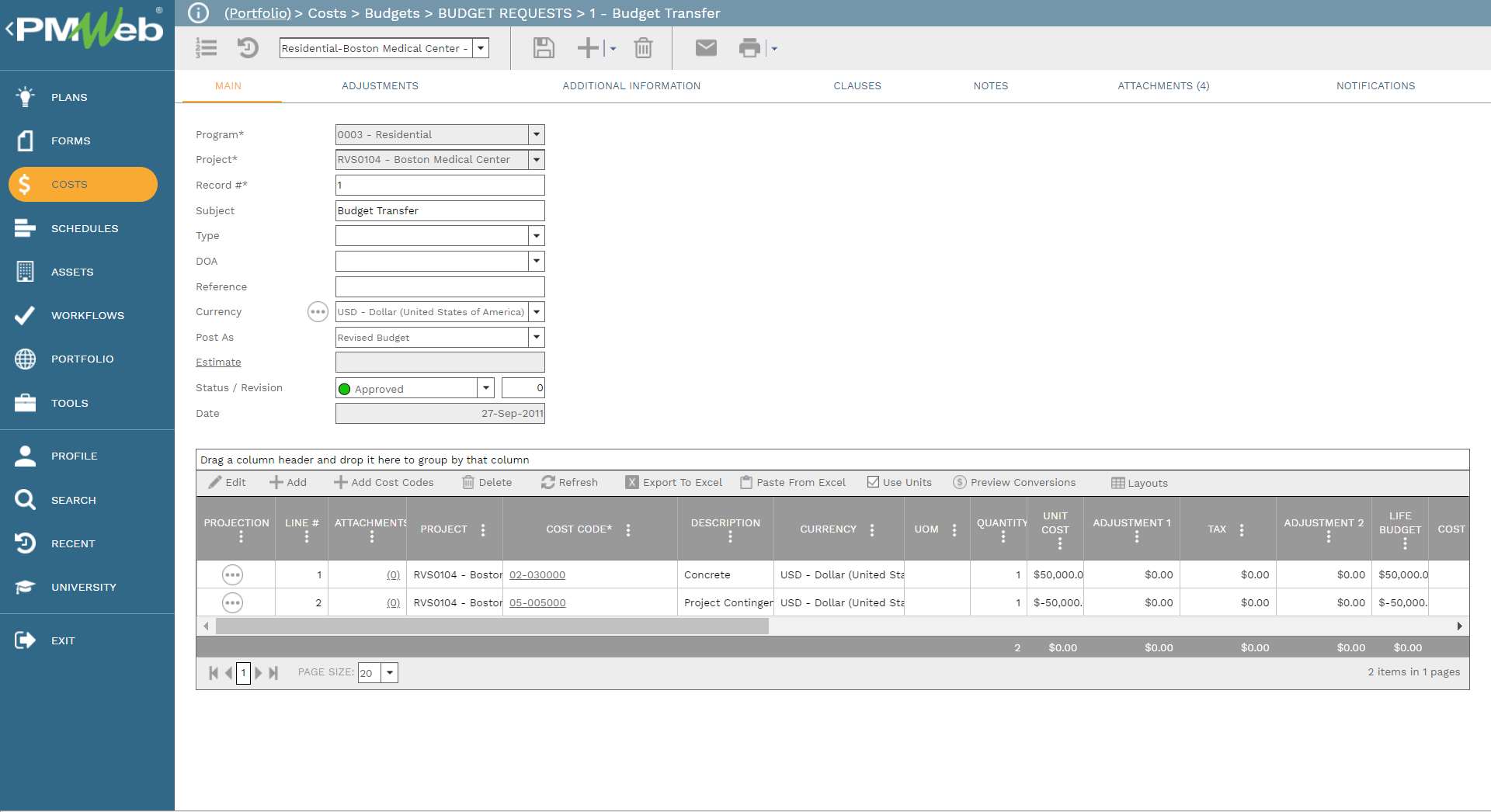
The third set of alerts is associated with the procurement and award of commitment contracts. The first alert is the “Variance Between Procurement Estimate and the Original Commitment” for which an alert will be created if the variance between the procurement estimates and the original commitment has reached a threshold. This variance can be for each procured bid package or contract, or all procured bid packages and contracts. The second variance is “Unawarded Procurement Overdue” for which the threshold value is the number of days the procurement item is overdue. Positive values indicate the procurement item is overdue. Negative values indicate the number of days when the procurement item will be overdue. Only unawarded procurement items are included and awarded procurement items are filtered out.
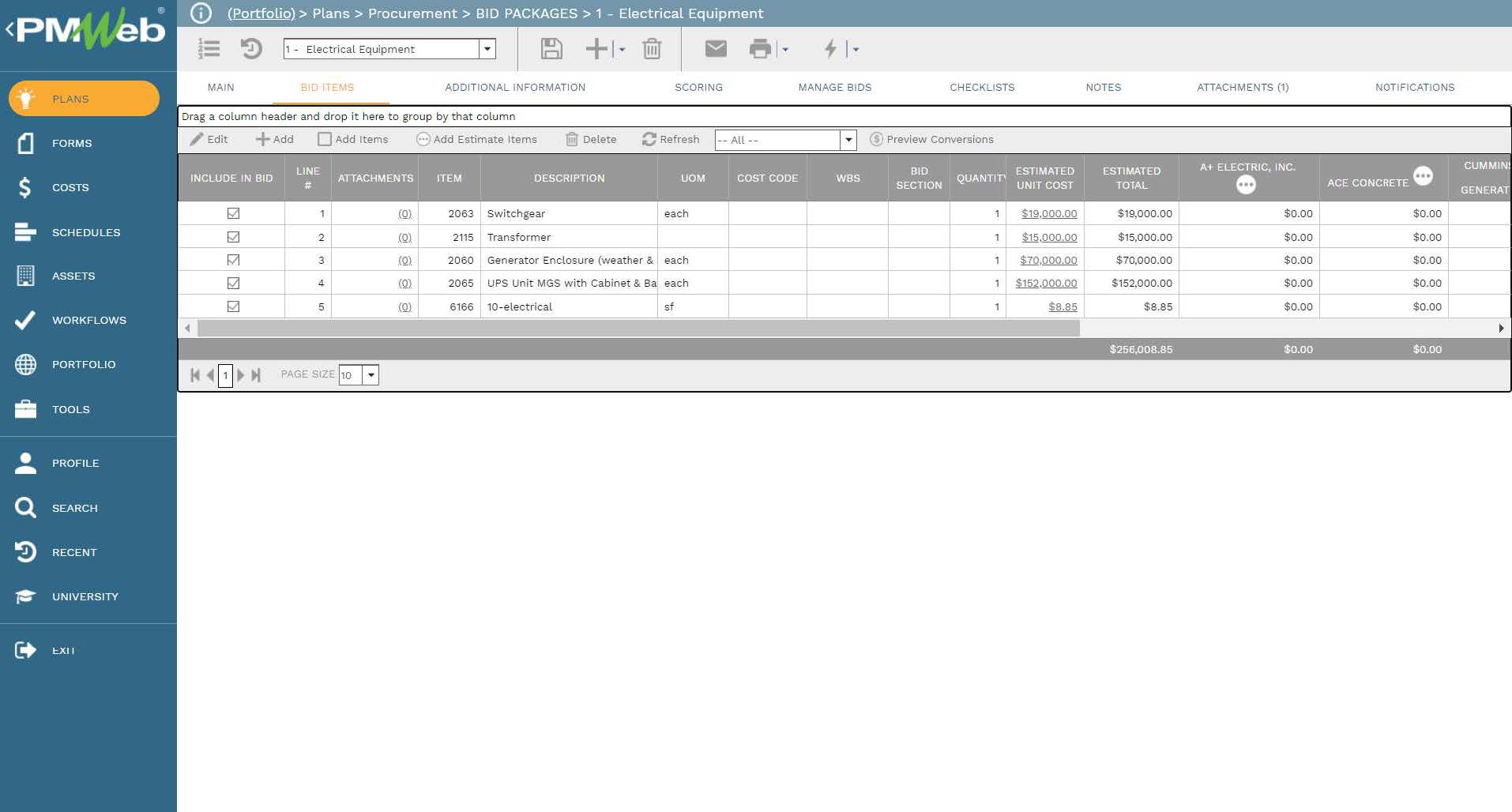
The third alert is the “Commitments Not Approved” for which the alert value is the number of days before or after the contract’s effective start date. Positive values in the alert threshold indicate the number of days until the scheduled start. Negative values indicate the number of days past the scheduled start. Only commitment contracts that have the status of “Draft” are included and those with the status of “Approved” are filtered out.
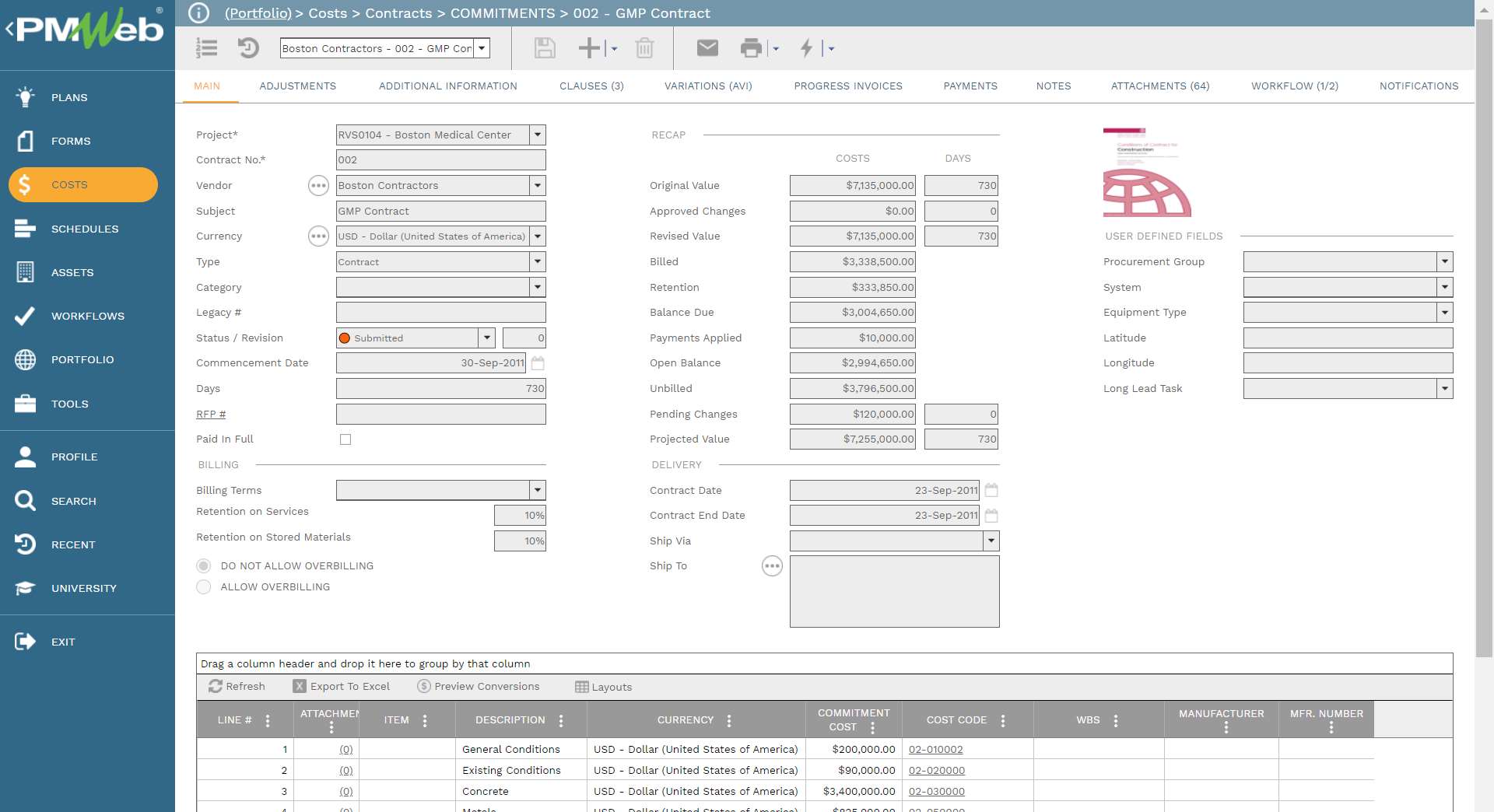
The next set of alerts is the alerts associated with commitment change orders (CCO) for which there are six alerts. The first is “CCO Amount Threshold Cost Decrease” if the CCO negative value reaches the defined threshold. The “CCO Amount Threshold Cost Increase” alert is when the CCO positive value reaches the defined threshold. The “CCO Contract Time Decrease” is if the CCO negative days value reaches the defined threshold. Lastly, the “CCO Contract Time Increase” is if the CCO positive days value reaches the defined threshold. In addition, the Commitment Change Order (CCO) is due if a CCO entered becomes due or is overdue. The alert threshold is based on the difference between the required approval date and today. Positive values indicate the number of days until its required date. Negative values indicate the number of days past the required date. The CCO that is approved will be excluded. The last CCO alert is the CCO items that are out of Scope.
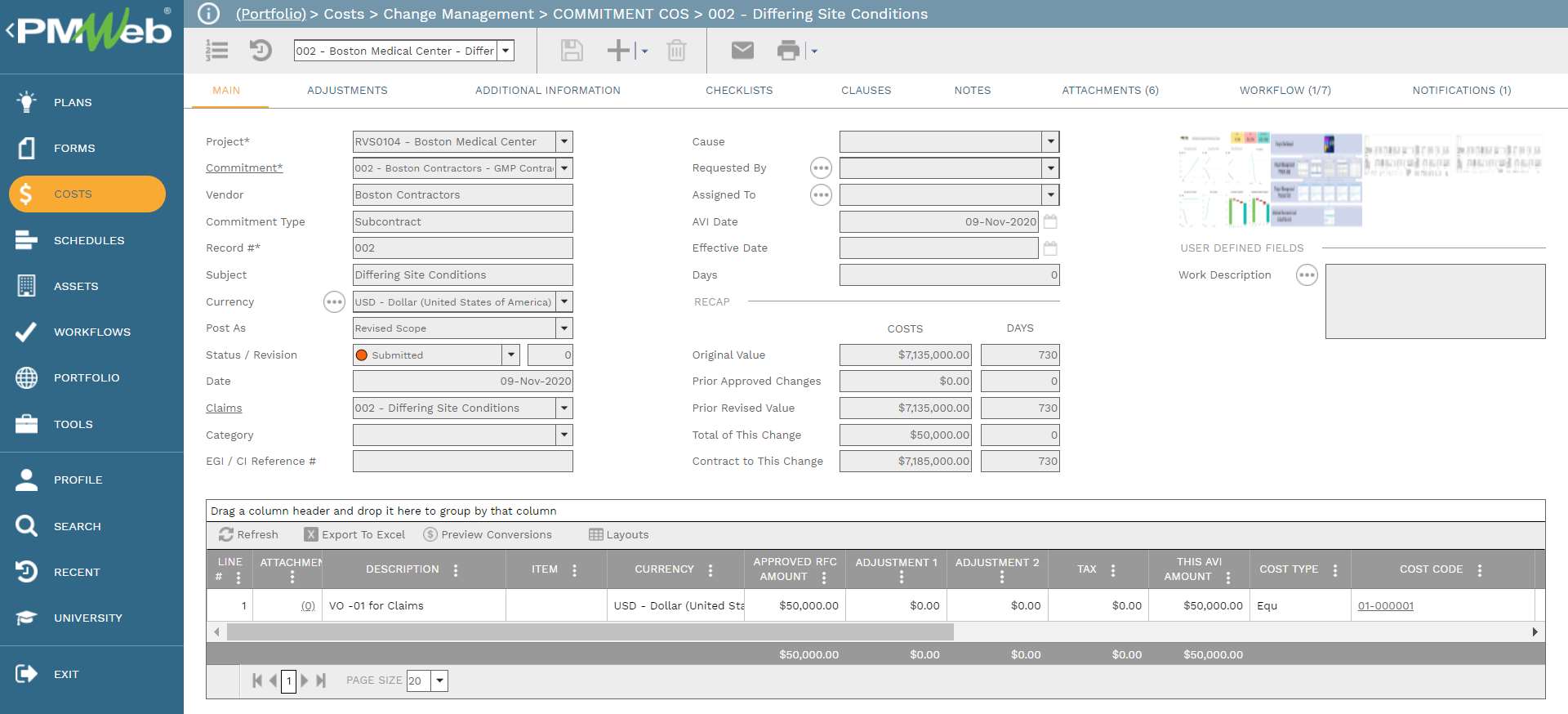
Another commitment contract change-related alert is the “Projected Potential Change Orders” for which an alert will be issued if the potential change orders value exceeds the set threshold value. Only projected potential change orders with positive values will be reported. Also, only those potential change orders with the status “Draft” will be reported, as those with “Approved” status will already be covered in the commitment change order module.
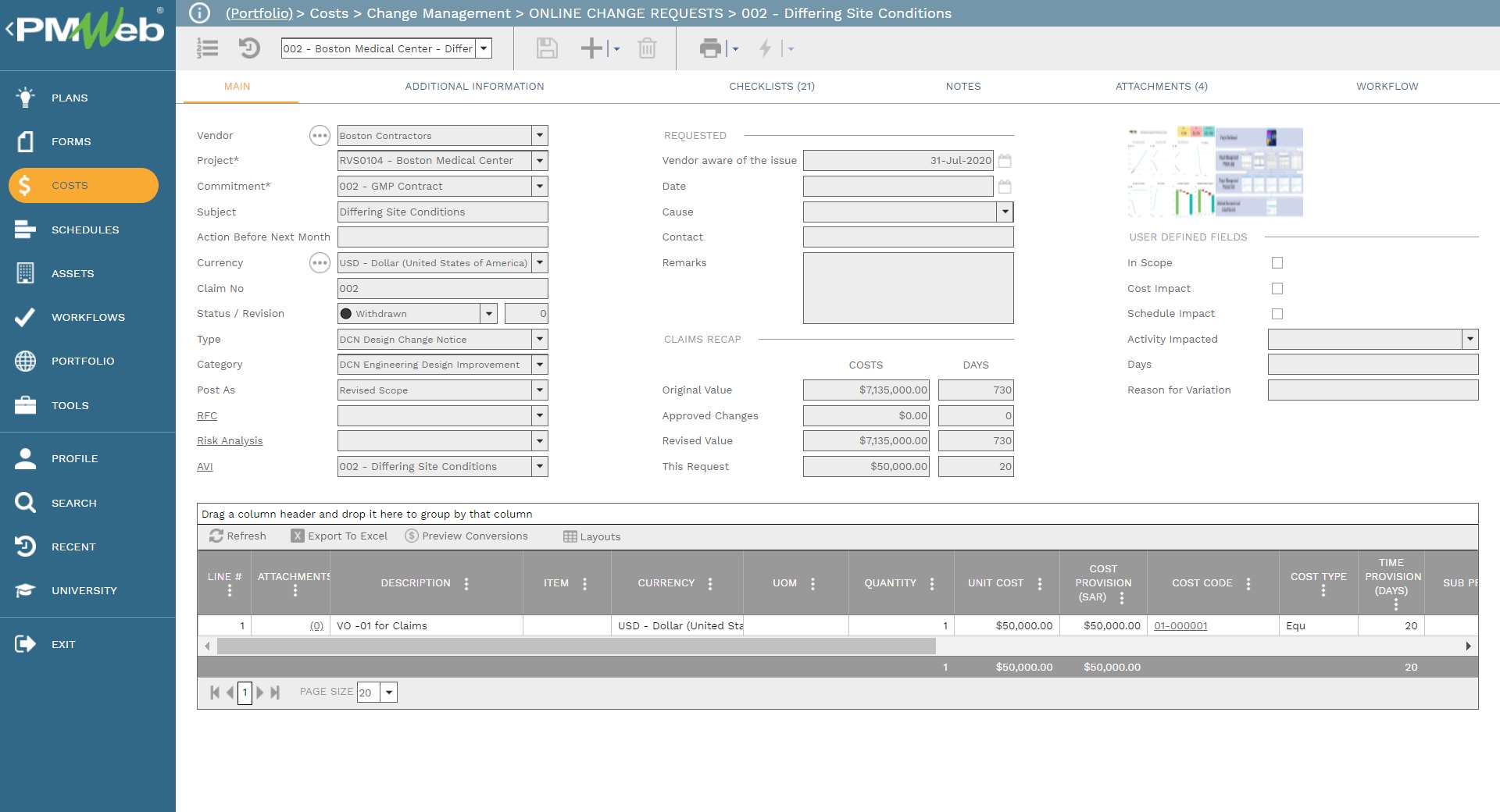
Another cost-related alert is the Unpaid Invoices alert for which negative values are the number of days the approved progress invoice has remained unpaid. For most contracts, the threshold will be set at 30 days although it could vary depending on the contract agreement terms and conditions.
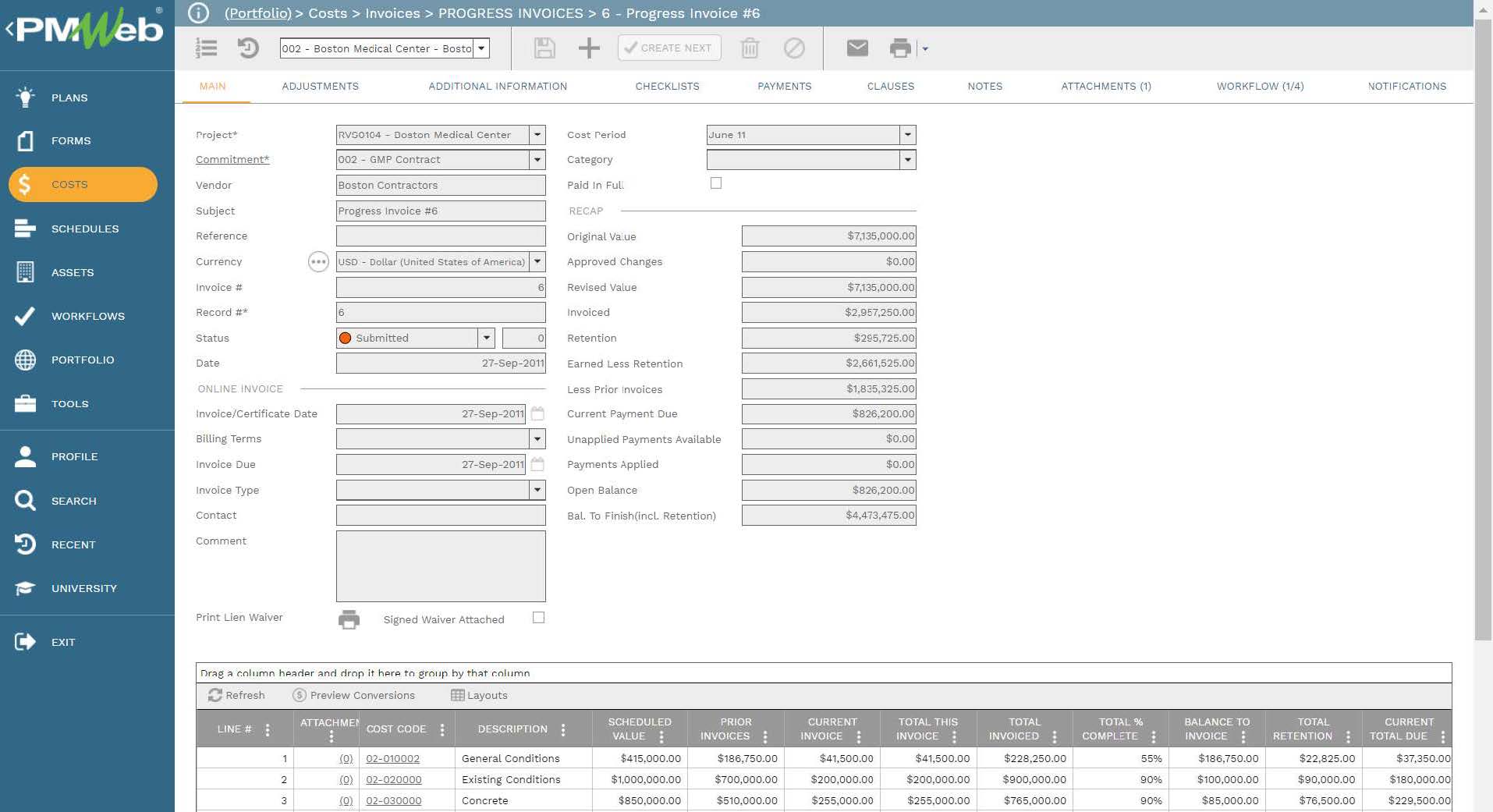
Other popular alerts include “Insurance Policies Expire” for which the alert indicates when the policy expires in the specified number of days. In addition, there will be an alert for “Meeting Minute Business Items Overdue” which indicates the number of days that open business items have exceeded the set date to close. The “Open Issues” alert is to notify of all open issues for which there is no approved resolution.
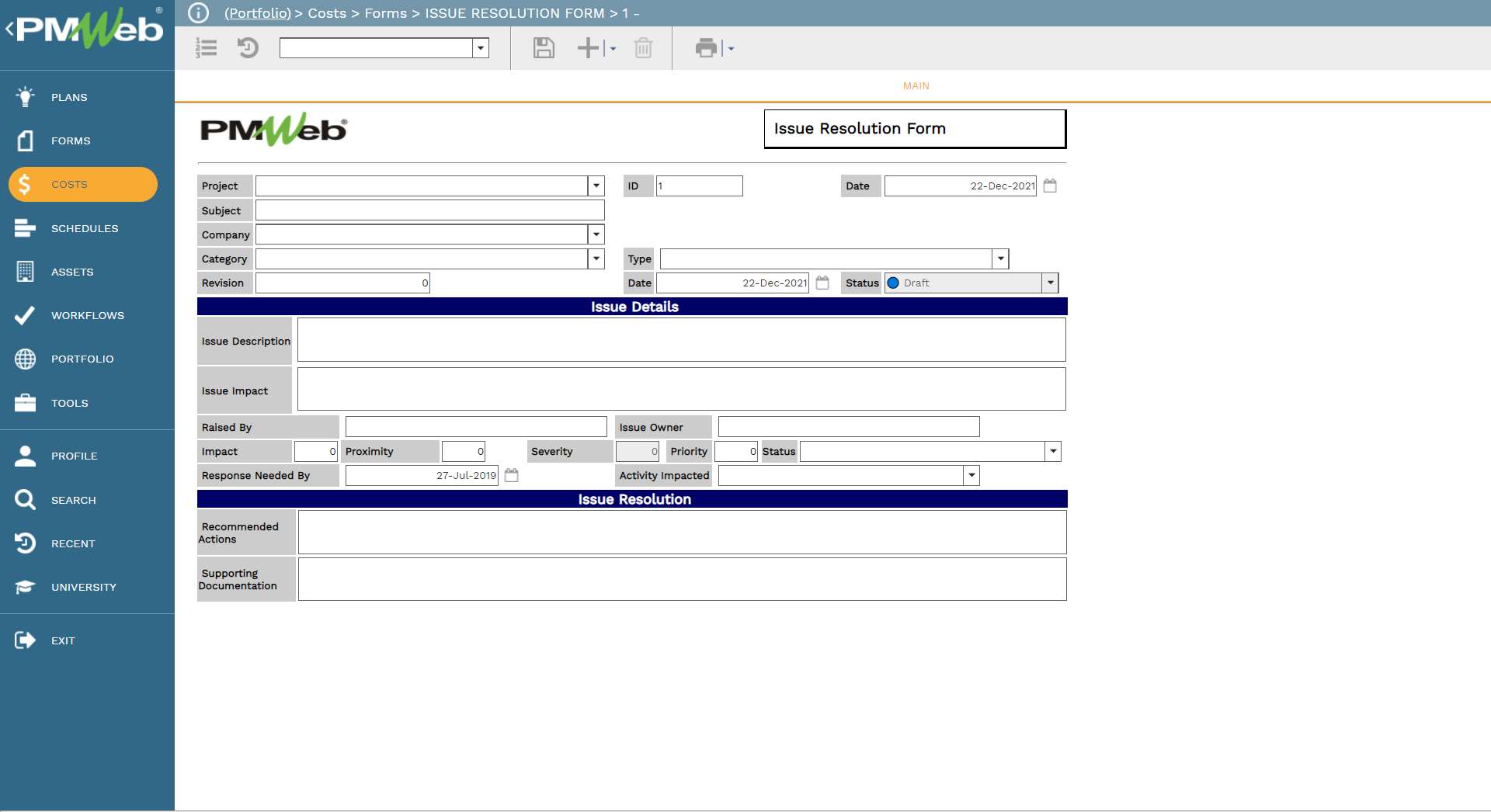
Another source for alerts is those associated with requests for information (RFI) issued by the contractors to clarify ambiguities in the contract documents and deal with unforeseen site conditions. Those include the requests for information due, for which an alert will be issued for RFIs that are still due and not answered yet. Positive values indicate the number of days until its required date, whereas negative values indicate the number of days past the required date. The “Requests Not Answered” alert is an alert for the number of RFIs that have not been answered.
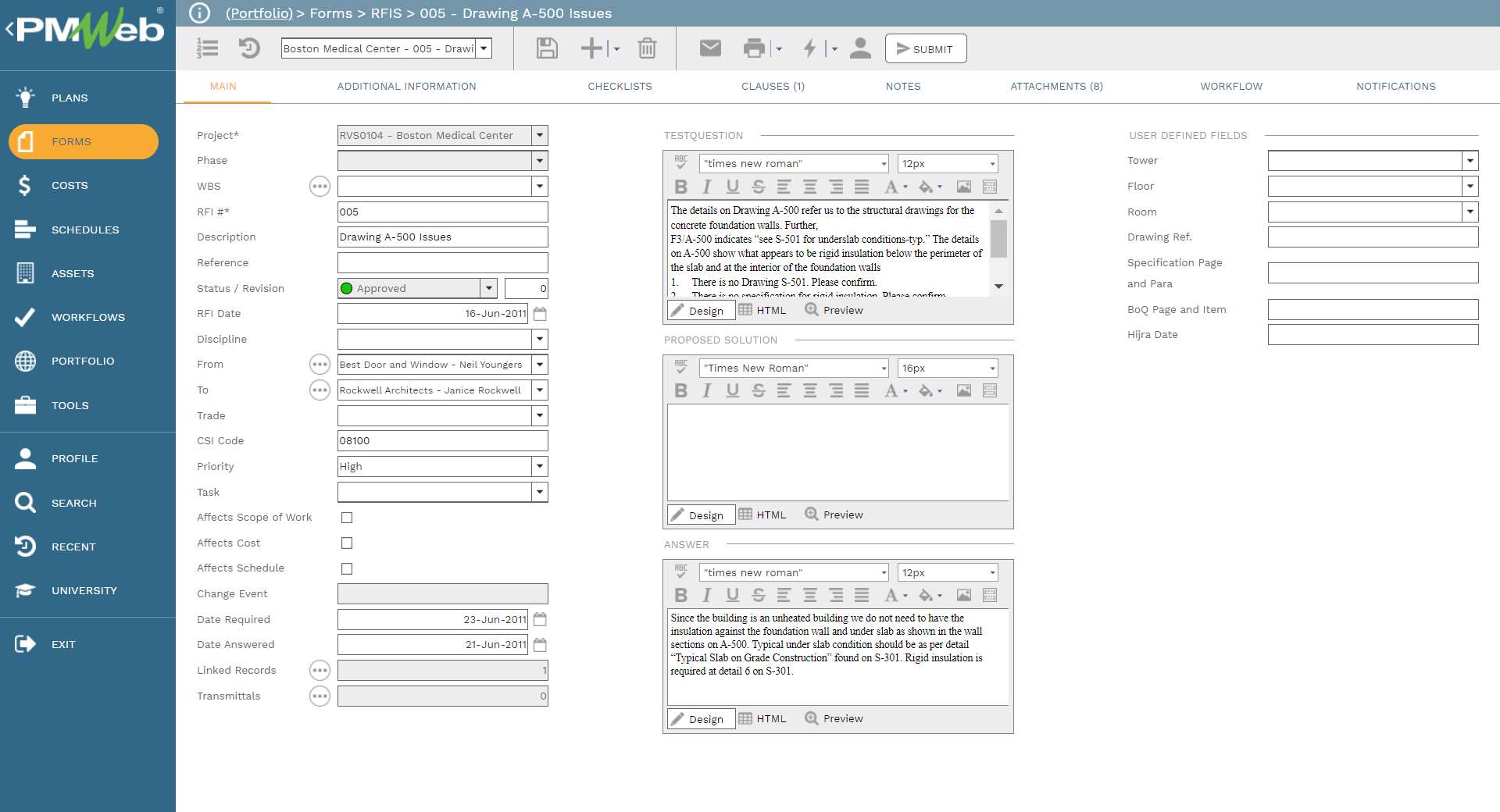
The quality assurance and quality control alerts include non-compliance notices due, submittals held, and submittals overdue. The non-compliance notices due alert notifies of any non-compliance notices that are due, where a positive value indicates the number of days until its required date and a negative value indicate the number of days past the required date. The submittal’s held alert notifies if the number of days the submittal is held has reached a threshold. The submittal’s overdue alert notifies the number of days the submittal is overdue where a positive value indicates the submittal is overdue and a negative value indicates the number of days when the submittal will be overdue. The punch list items due/overdue alert notifies of any punch list items that are due where the alert value indicates the number of days to the due date.
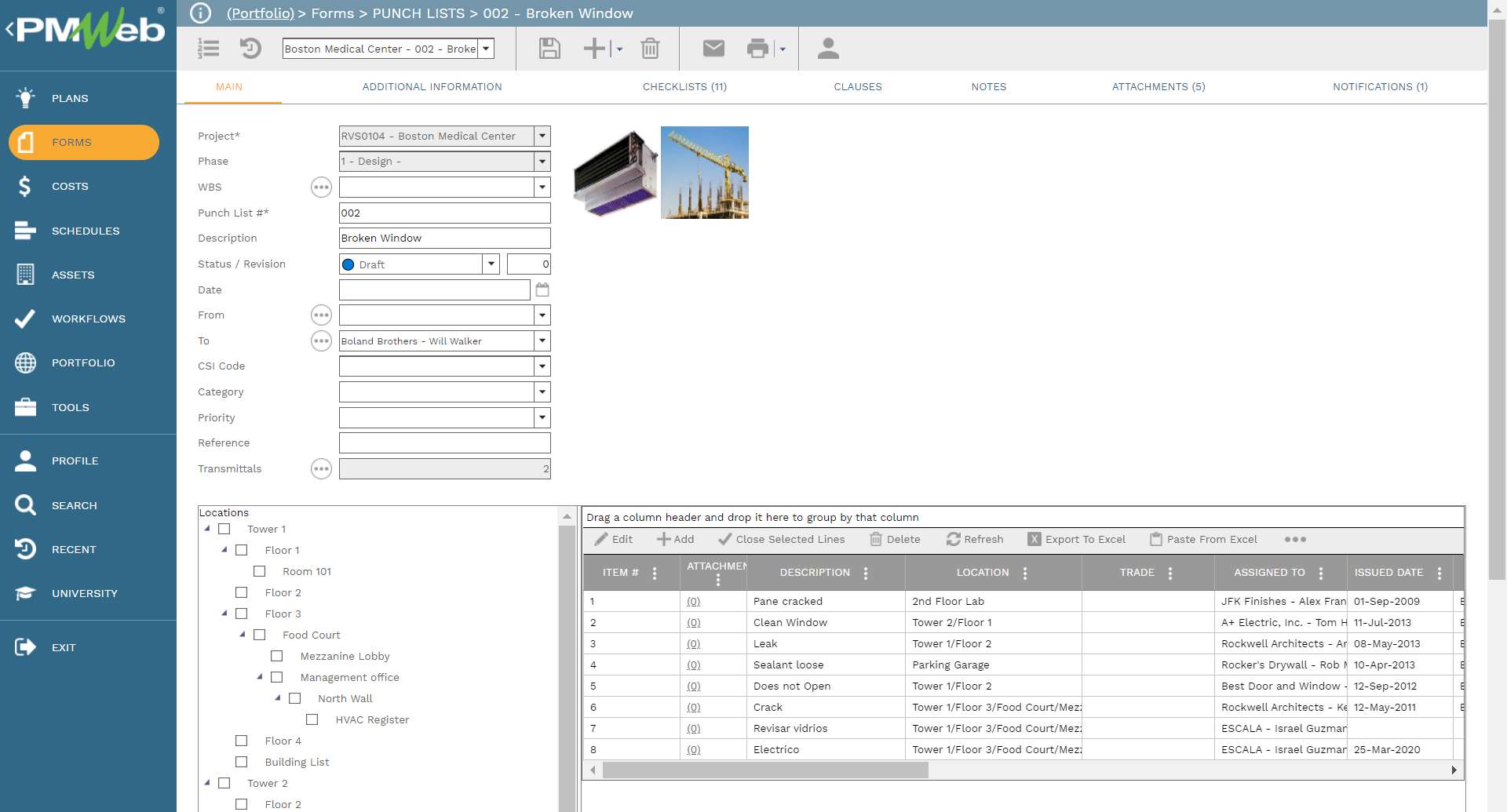
The last set of alerts is the health, safety, and environment alerts. The “New Incident Report Entered” alert notifies when a new injury or illness report has been entered. In addition, the “New Safety Notice Entered” alert notifies when a new safety violation has been entered.
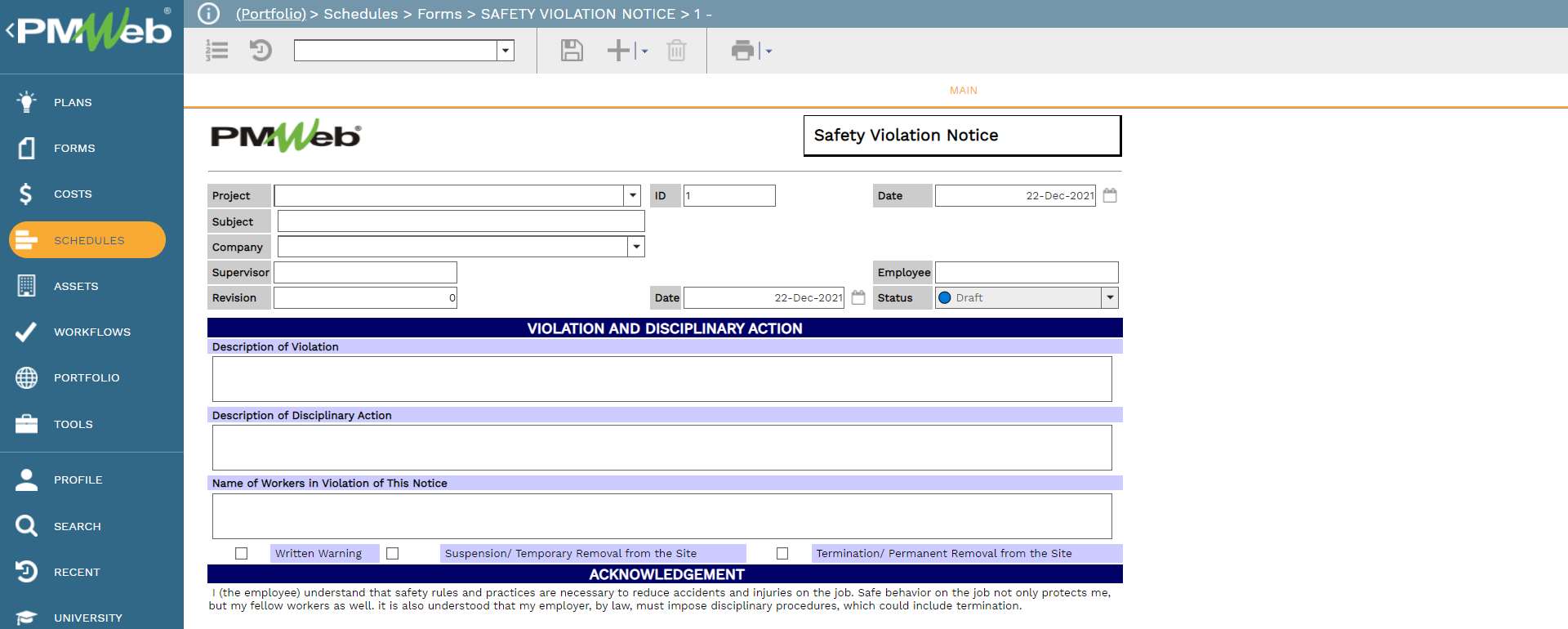
Setting the Alert Reports to Calculate and Display the Triggered Alerts
Using the PMWeb BI report writer, a report will be created for each alert with the option to group alerts that have a similar formula to calculate the value that will be used to trigger the alert. For example, for the Commitment Change Order (CCO) Amount Threshold Cost Decrease and Commitment Change Order (CCO) Amount Threshold Cost Increase will be included in the same report but will group the alerts by the alert type. The alert report includes the alert formula and threshold value to filter out the project management transactions that are part of this alert. For example, for the alert for Meeting Minute Business Items Overdue, a report will be designed to list all meeting business items that are part of this alert. Using the PMWeb BI report writer, the PMWeb administrator can schedule the frequency for rerunning the alert reports and updating their content. The values of each alert report become the basis for calculating the alert values on the Alerts Dashboard.